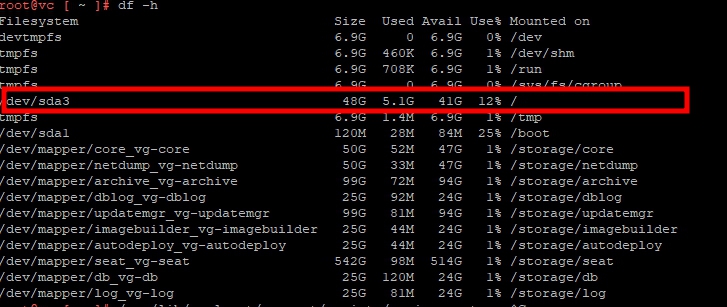| Disk VMDK) | Default Size (Tiny VCSA) |
Mount Point | Purpose |
| VMDK1 | 12GB | / (10GB) /boot (132MB) SWAP (1GB) |
Boot directory where the kernel images and boot load configurations are stored |
Edit Disk
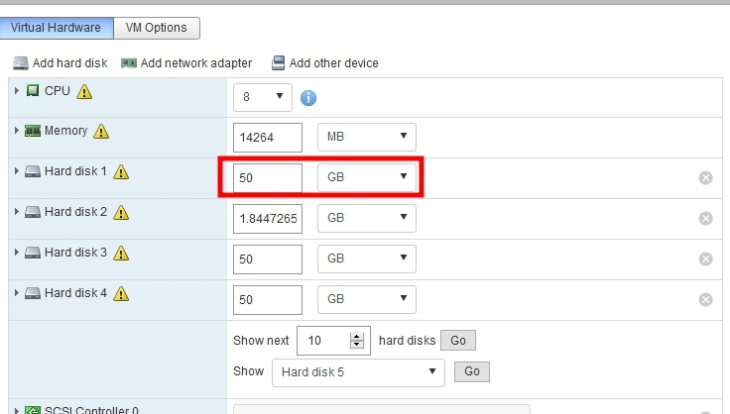
- Log in to the PSC using SSH and root credentials.
- Run this command to enable the Bash shell:
shell.set --enabled true - Type shell and press Enter.
- Use this command to verify which disk is experiencing disk space issues:
df -h - After the virtual disk is increased, return to the SSH session and run this command to automatically expand any logical volumes for which the physical volumes are increased:
/usr/lib/applmgmt/support/scripts/resize-root.py
- Run this command to confirm that the virtual disk has been successfully grown:
df -h